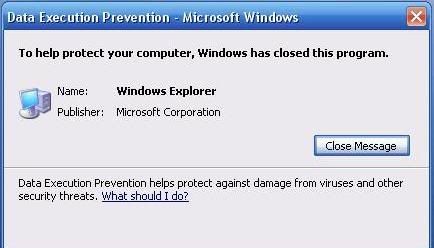
Problem:
Data Execution Prevention – Microsoft Windows
To help protect your computer, Windows has closed this program.
Name: program name
Publisher: program publisher
Data Execution Prevention helps protect against damage from viruses or other threats.
Solution:
To avoid this behavior, contact your program vendor to see if an update is available that enables that program to work correctly with DEP. If not you can use the workaround below:- If your computer is set to apply DEP to all programs and services, the DEP error message will have a Change Settings button. You can also add an exception for the program by using System Properties in Control Panel. To do this, follow the steps below: When your computer is configured to turn on DEP for essential Windows programs and services only, you cannot add an exception for a program. Also, if the DEP error message continues to appear, a program may be installed that extends Windows functionality. This program may be installed so that it causes a DEP problem in an important Windows program or service. If this behavior is recent and has not occurred before, you may be able to prevent the DEP error message by removing recently installed programs.
or
This should solve your problem. All the best!
Comments